We are phasing out Zendesk. Please see Discourse instead: https://community.getmailspring.com/t/choose-mailspring-as-the-default-mail-client-on-windows/152
Run Mailspring and click the menu in the top right to visit Preferences.
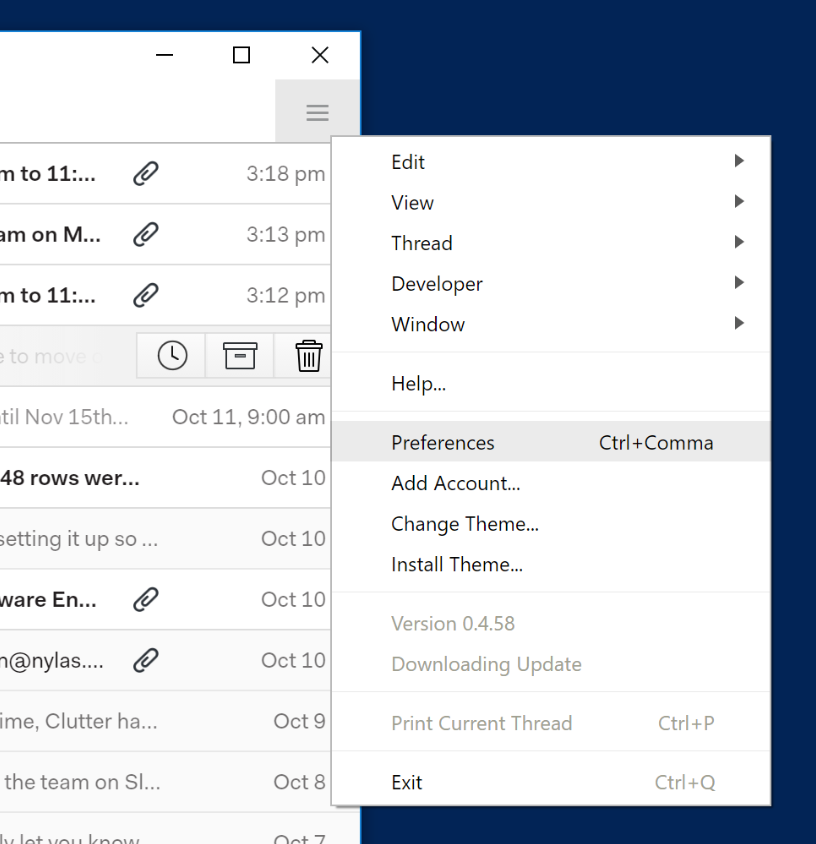
Under the General tab, click "Use Mailspring as the default mail client." If you're using Windows 7, you need to click "Yes" in the UAC dialog that appears. If you're using Windows 8 or Windows 10, follow the additional instructions listed below.
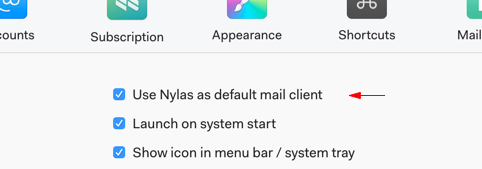
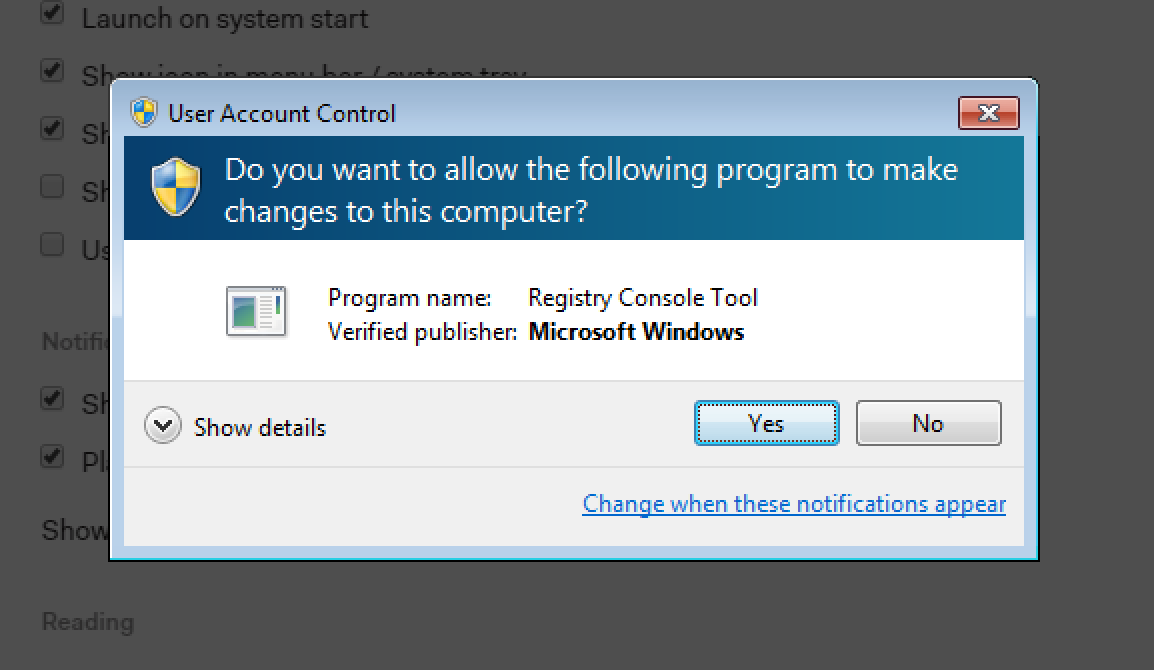
Additional Steps for Windows 10:
After following the steps above in Mailspring, from the Start menu, choose "Settings":
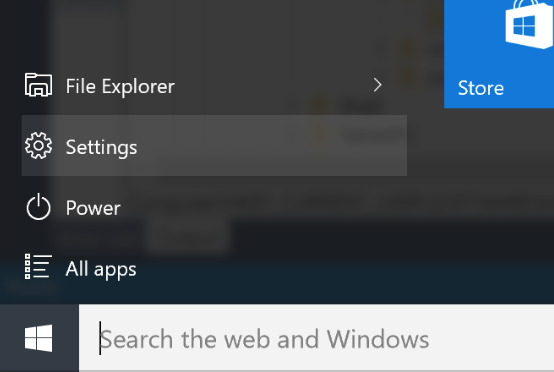
Click "System" to go to system settings. Then choose "Default Apps" from the sidebar:
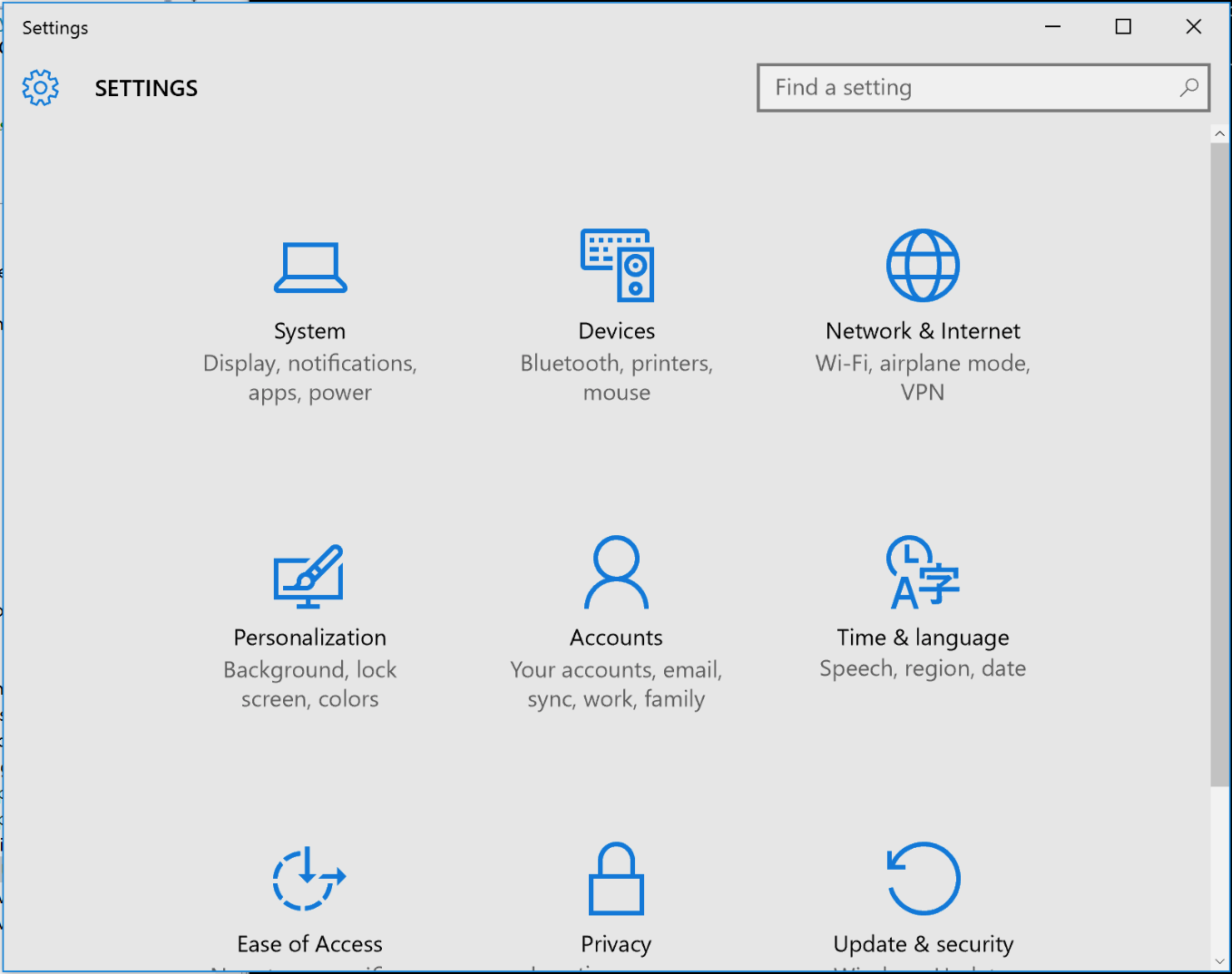

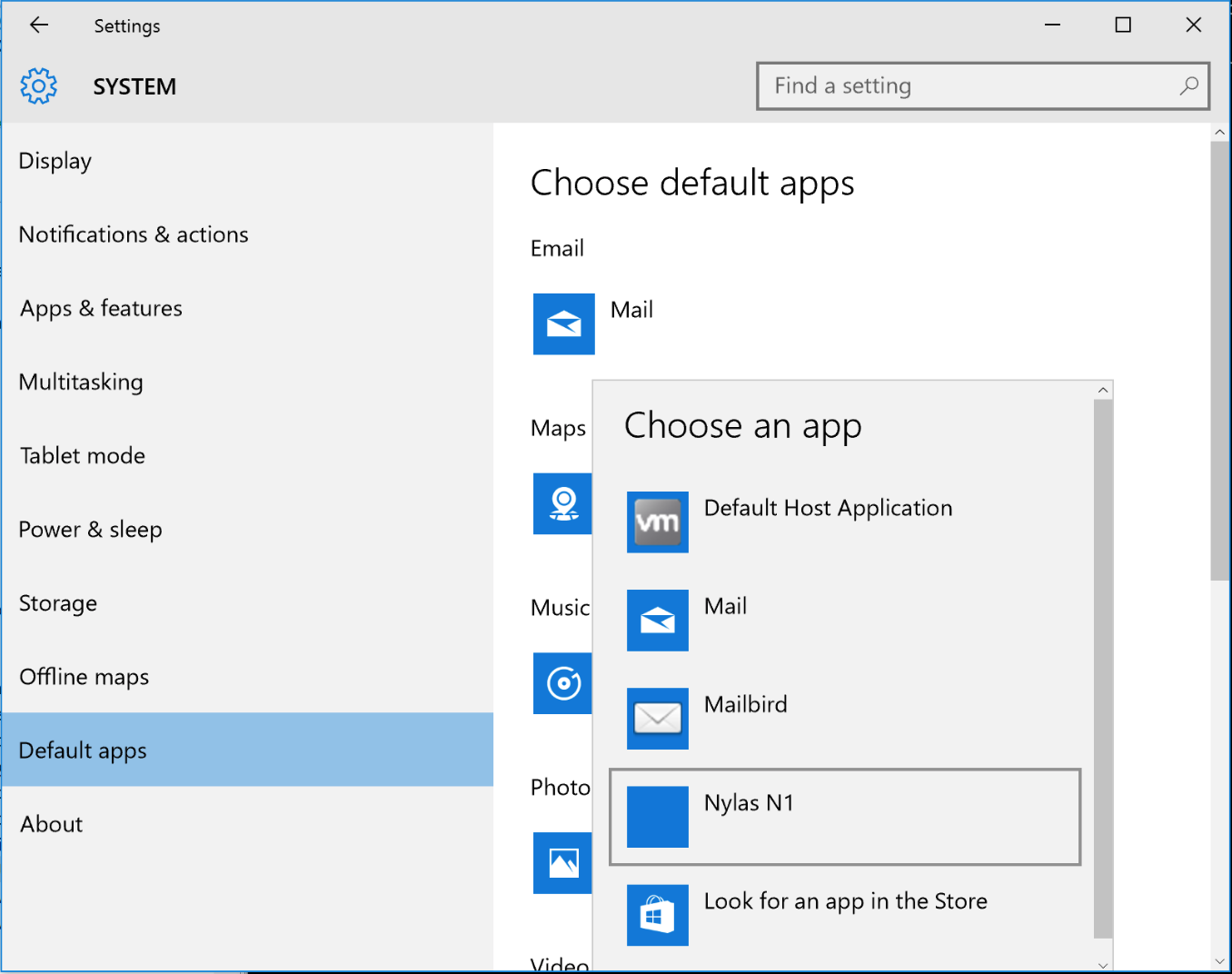
Additional Steps for Windows 8:
After following the instructions above in Mailspring choose "Settings" from the Start Menu. Then click "Search and Apps":
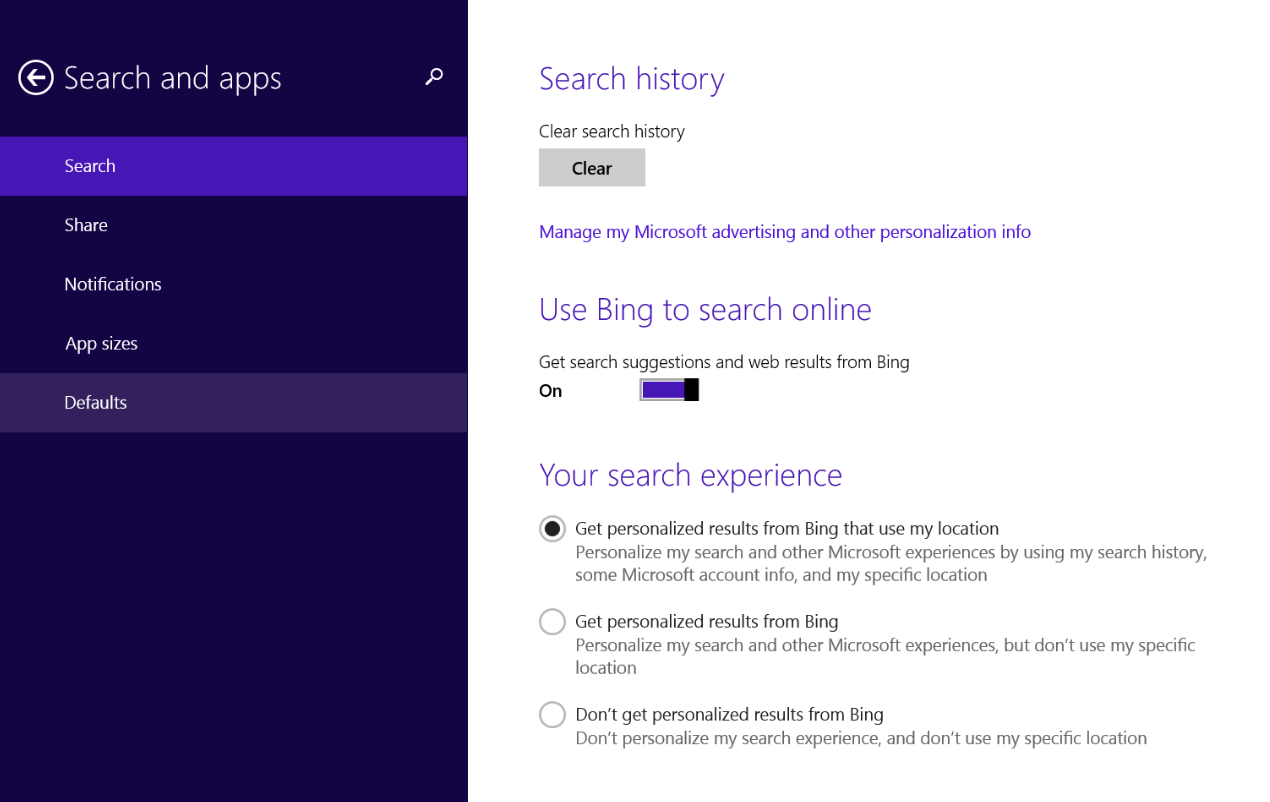
From the left sidebar, click "Defaults". Click "Email" and choose "Mailspring" from the list.
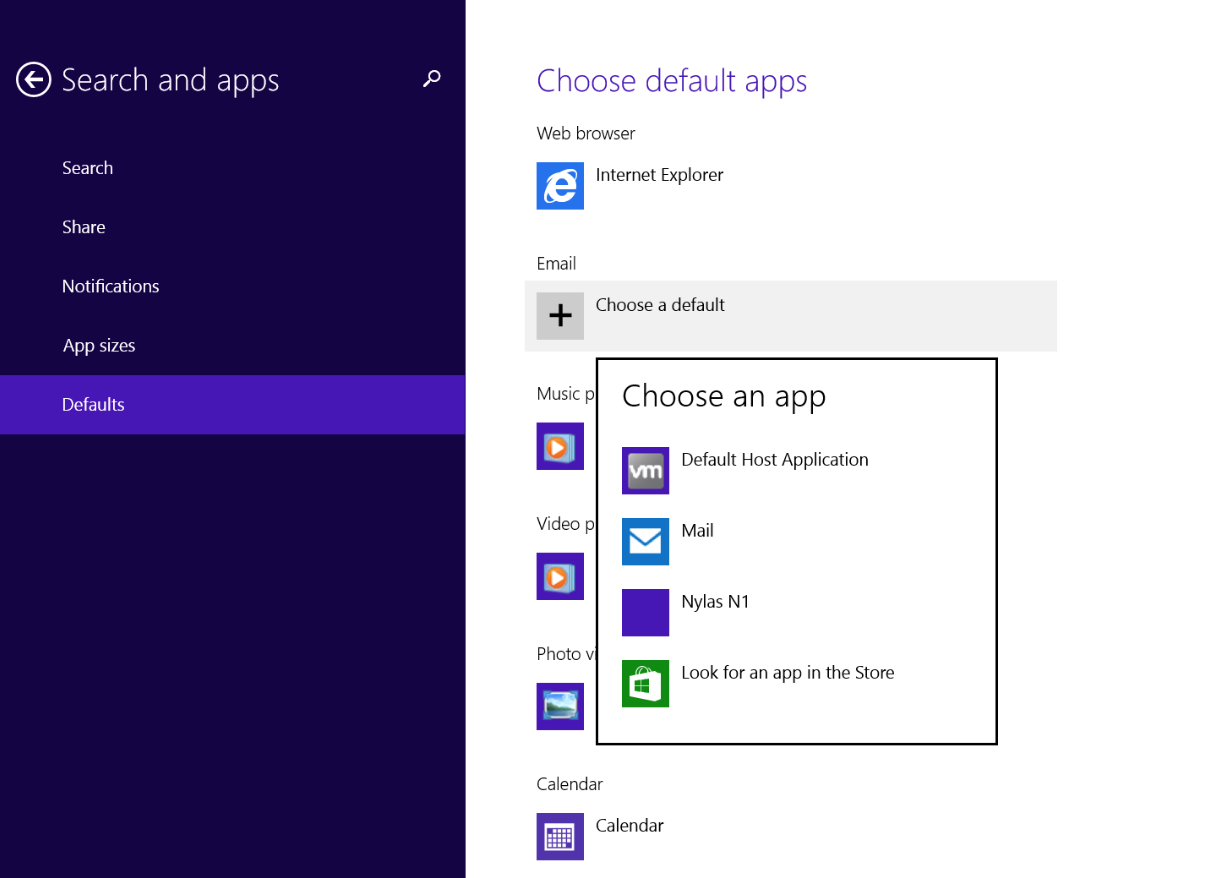
Windows 7:
Following the steps above are all you need to do to make Mailspring your default mail client. To edit your default mail client after following those instructions, use "Default Programs". You'll find Default Programs" under the Start Menu:
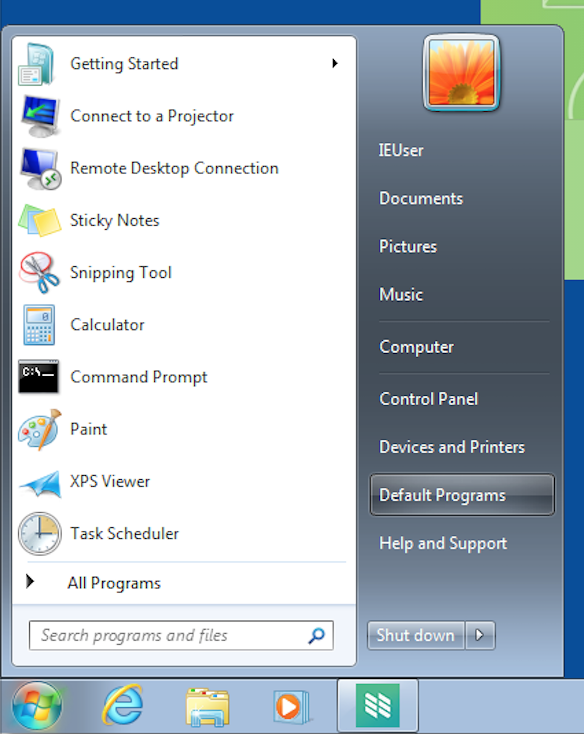
Click "Set your Default Programs" from the list of options:
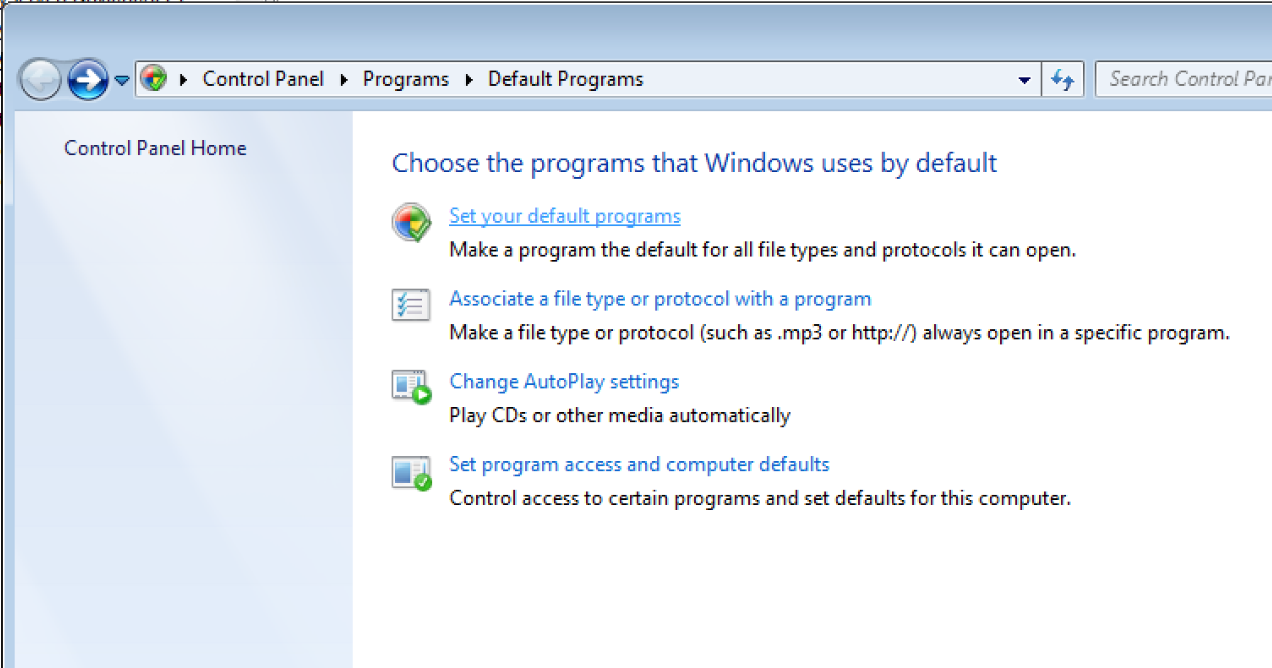
Choose Mailspring from the left sidebar, and then click "Set this program as default."
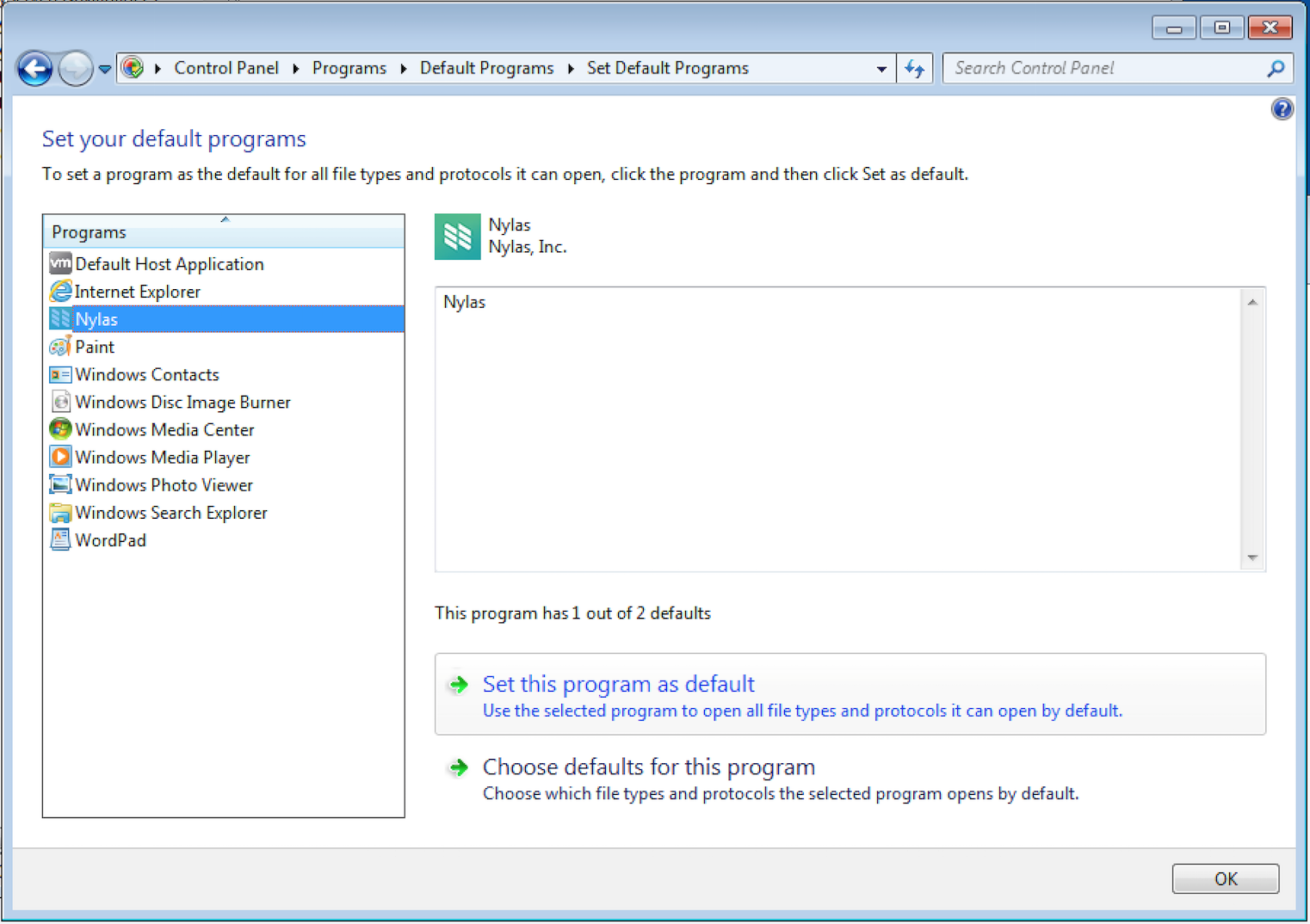
Comments
0 comments
Article is closed for comments.